What is the difference between SSL and non-SSL?
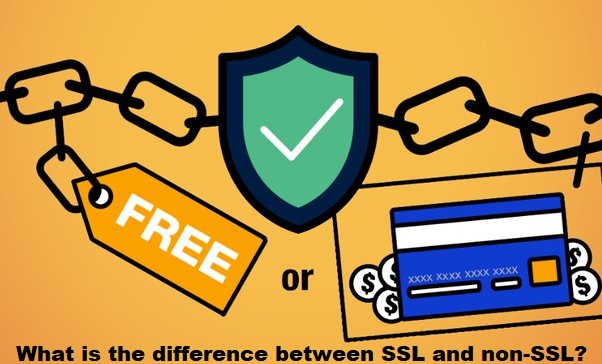
SSL (Secure Sockets Layer) and its successor TLS (Transport Layer Security) are cryptographic protocols that provide secure communication over a computer network, such as the internet. The primary purpose of SSL/TLS is to ensure the confidentiality and integrity of data exchanged between a user’s web browser and a website’s server. Here are the key differences between SSL (non-SSL typically refers to communication without SSL/TLS) and SSL/TLS:
- Encryption:
- Non-SSL: Communication is transmitted in plain text, making it susceptible to interception and eavesdropping. This lack of encryption means that sensitive information, such as login credentials or credit card details, can be easily compromised.
- SSL/TLS: Communication is encrypted, preventing unauthorized parties from deciphering the transmitted data. This ensures the confidentiality of information exchanged between the client and the server.
- Data Integrity:
- Non-SSL: Without SSL/TLS, there is no mechanism to guarantee the integrity of the data during transmission. This means that the data could be altered or tampered with during transit.
- SSL/TLS: Data integrity is ensured through cryptographic mechanisms. If any tampering or modification of the data occurs during transmission, the recipient will be able to detect it.
- Authentication:
- Non-SSL: Non-SSL communication does not provide a robust mechanism for authenticating the identity of the server or verifying the authenticity of the transmitted data.
- SSL/TLS: SSL/TLS includes a handshake process where the server presents a digital certificate to prove its identity. This helps users verify that they are connecting to the intended and legitimate server, reducing the risk of man-in-the-middle attacks.
- URL Scheme:
- Non-SSL: URLs start with “http://” (Hypertext Transfer Protocol), indicating that the communication is not secured.
- SSL/TLS: URLs start with “https://” (Hypertext Transfer Protocol Secure), indicating that the communication is secured using SSL/TLS.
- Port Numbers:
- Non-SSL: Typically uses port 80 for unsecured communication.
- SSL/TLS: Typically uses port 443 for secured communication.
- Trust and Security:
- Non-SSL: Relies on the inherent security of the network infrastructure, and communication may be vulnerable to various types of attacks.
- SSL/TLS: Enhances security by encrypting data and providing mechanisms for authentication, making it more resistant to interception and tampering.
What is an SSL certificate?
An SSL certificate is a digital certificate that authenticates the identity of a website and encrypts information sent to the server using SSL/TLS (Secure Sockets Layer/Transport Layer Security) protocols. SSL certificates play a crucial role in ensuring the security of online communications by establishing a secure and encrypted connection between a user’s web browser and a website’s server.
Here are the key components and functions of an SSL certificate:
- Authentication:
- SSL certificates include information about the entity to which the certificate is issued, typically the website’s owner or operator. This information is verified by a trusted third-party called a Certificate Authority (CA).
- The CA confirms the legitimacy of the entity requesting the certificate before issuing it, providing a level of trust for users visiting the website.
- Encryption:
- SSL certificates facilitate encrypted communication between a user’s browser and the server. This encryption ensures that data exchanged between the two parties remains confidential and secure.
- The encryption process involves using cryptographic algorithms to encode information, making it unreadable to anyone attempting to intercept the data.
- Data Integrity:
- SSL certificates help maintain the integrity of data during transmission. By using encryption and cryptographic hash functions, SSL ensures that data is not tampered with or altered during the transfer process.
- HTTPS Protocol:
- SSL certificates enable the use of HTTPS (Hypertext Transfer Protocol Secure) for secure communication. When a website has an SSL certificate installed, the URL begins with “https://” instead of “http://,” indicating a secure connection.
- Visual Indicators:
- Browsers often display visual indicators, such as a padlock icon or a green address bar, to signify that a website is secured by SSL. These indicators help users trust that their connection to the site is secure.
- Certificate Authorities (CAs):
- SSL certificates are issued by Certificate Authorities, which are trusted entities responsible for verifying the identity of the certificate holder. Popular CAs include companies like Let’s Encrypt, DigiCert, Comodo, and others.
- Validity Period:
- SSL certificates have a defined validity period, after which they expire. Certificate authorities issue certificates for a specific duration, and website owners need to renew or replace them to maintain secure communication.
- Wildcard and Multi-Domain Certificates:
- Wildcard certificates cover a domain and all its subdomains, while multi-domain certificates can secure multiple domains with a single certificate. These options provide flexibility for securing various parts of a website or multiple websites under a single certificate
How do SSL certificates work?
SSL certificates work by facilitating secure and encrypted communication between a user’s web browser and a website’s server. The process involves several steps, including authentication, encryption, and the establishment of a secure connection. Here’s a general overview of how SSL certificates work:
- Requesting an SSL Certificate:
- The process begins when a website owner decides to secure their site with SSL. They request an SSL certificate from a Certificate Authority (CA) or generate a self-signed certificate. Commercial CAs are widely used as they provide a trusted third-party verification of the website owner’s identity.
- Authentication:
- If obtaining a certificate from a commercial CA, the website owner needs to go through a validation process. The CA verifies the legitimacy of the entity requesting the certificate. This process varies based on the type of certificate (Domain Validation, Organization Validation, Extended Validation) and may involve checking domain ownership, organization details, and legal existence.
- Generating the SSL Certificate:
- Once the authentication process is completed, the CA generates the SSL certificate. The certificate includes information about the website owner, the public key, the digital signature of the CA, the certificate’s expiration date, and other relevant details.
- Installing the SSL Certificate on the Server:
- The website owner installs the SSL certificate on their web server. This involves associating the certificate with the server’s private key. The private key is kept confidential and should only be known to the server.
- Client-Server Handshake (SSL/TLS Handshake):
- When a user’s web browser connects to a secure website, it initiates a process known as the SSL/TLS handshake. During this handshake, the server presents its SSL certificate to the browser.
- The browser checks the certificate to verify the authenticity of the website. It ensures that the certificate is issued by a trusted CA, hasn’t expired, and matches the domain of the website.
- Key Exchange and Session Encryption:
- After the authentication, the client and server perform a key exchange to establish a secure session. This involves generating a shared symmetric encryption key.
- The subsequent communication between the browser and the server is encrypted using this shared key, ensuring the confidentiality and integrity of the data.
- Secure Communication:
- With the SSL/TLS session established, all data exchanged between the user’s browser and the server is encrypted. This encryption protects sensitive information such as login credentials, personal details, and financial transactions from eavesdropping and tampering during transmission.
- Continuous Security:
- The SSL/TLS session remains active during the user’s interaction with the secure website. If the session is interrupted or if the user moves to another page within the same secure domain, the existing session is maintained.
Why you need an SSL certificate
Having an SSL certificate is essential for several reasons, primarily related to security, trust, and compliance. Here are key reasons why you need an SSL certificate for your website:
- Data Encryption:
- SSL certificates enable the encryption of data transmitted between a user’s web browser and your website’s server. This encryption ensures that sensitive information, such as login credentials, personal details, and financial transactions, remains confidential and secure during transmission.
- User Trust:
- Websites with SSL certificates display a padlock icon or other visual indicators in the browser’s address bar, signaling to users that their connection to the site is secure. This helps build trust among visitors, assuring them that their data is protected.
- Authentication:
- SSL certificates provide a means of authenticating the identity of your website. When users see that your site has a valid SSL certificate issued by a trusted Certificate Authority (CA), they can be confident that they are interacting with the legitimate and authorized version of your website.
- SEO Benefits:
- Search engines, such as Google, consider SSL/TLS as a ranking factor. Websites with HTTPS (secured by SSL/TLS) may receive a slight boost in search engine rankings compared to non-secure websites. This can contribute to better visibility and traffic for your site.
- Compliance with Regulations:
- Many data protection and privacy regulations, such as the General Data Protection Regulation (GDPR), require the protection of user data during transmission. Having an SSL certificate helps you comply with these regulations and avoid potential legal issues.
- Prevention of Man-in-the-Middle Attacks:
- SSL certificates play a crucial role in preventing man-in-the-middle attacks. Without encryption, attackers could intercept and manipulate data exchanged between a user and the server. SSL/TLS encryption safeguards against such unauthorized interference.
- Secure Online Transactions:
- If your website involves online transactions or the exchange of sensitive information, an SSL certificate is essential. It ensures that financial transactions, credit card details, and other sensitive data are protected from interception and fraud.
- Browser Compatibility:
- Modern web browsers prioritize secure connections, and some may display warnings for non-secure websites. Having an SSL certificate ensures that your website is compatible with current browser standards, providing a smooth and secure browsing experience for users.
- Protection against Phishing:
- SSL certificates help protect against phishing attacks. Users are more likely to trust a website with a secure connection, reducing the risk of falling victim to fraudulent websites attempting to impersonate your site.
- Future-Proofing:
- As technology and security standards evolve, having an SSL certificate ensures that your website remains compliant with industry best practices. It demonstrates a commitment to security and keeps your site up to date with changing security requirements.
Types of SSL certificates:
There are several types of SSL certificates available to meet different security and validation needs. The three main types are based on the level of validation and the number of domains they can secure. Here are the common types of SSL certificates:
- Domain Validation (DV) Certificates:
- Validation Level: Basic
- Use Case: Suitable for personal websites, blogs, and small businesses.
- Validation Process: The Certificate Authority (CA) verifies that the applicant has control over the domain by checking the domain’s WHOIS information or by confirming ownership through email validation. This process is relatively quick and automated.
- Indication in Browser: Displays a padlock icon in the address bar.
- Organization Validation (OV) Certificates:
- Validation Level: Moderate
- Use Case: Suitable for businesses and organizations that want to establish a higher level of trust with their users.
- Validation Process: In addition to domain ownership verification, OV certificates require the CA to validate the organization’s details, such as its legal name and physical location. This process involves manual checks and can take longer than DV.
- Indication in Browser: Displays the organization’s name in the SSL certificate information.
- Extended Validation (EV) Certificates:
- Validation Level: High
- Use Case: Ideal for e-commerce sites, financial institutions, and other websites that require a high level of user trust.
- Validation Process: The most rigorous validation process involves verifying domain ownership and extensively validating the legal identity, physical location, and business operations of the requesting organization. This process includes manual checks and typically takes the longest.
- Indication in Browser: Displays the organization’s name in the SSL certificate information, and the browser’s address bar turns green to indicate the highest level of trust.
- Wildcard Certificates:
- Validation Level: Typically DV, OV, or EV
- Use Case: Secures a primary domain and all of its subdomains with a single certificate.
- Validation Process: Follows the validation process associated with the chosen level (DV, OV, or EV) for the primary domain. Once issued, the certificate can be used for any subdomains without additional validation.
- Indication in Browser: Commonly indicates a wildcard nature in the SSL certificate information.
- Multi-Domain (SAN) Certificates:
- Validation Level: Typically DV, OV, or EV
- Use Case: Secures multiple distinct domains (subject alternative names or SANs) with a single certificate.
- Validation Process: Follows the validation process associated with the chosen level for each included domain. Once issued, the certificate can be used for all specified domains.
- Indication in Browser: Commonly indicates multiple domains in the SSL certificate information.
- Single-Domain Certificates:
- Validation Level: DV, OV, or EV
- Use Case: Secures a single specified domain.
- Validation Process: Follows the validation process associated with the chosen level for the specified domain.
- Indication in Browser: Indicates the specific domain in the SSL certificate information.
Obtaining an SSL certificate involves a few steps, and the exact process can vary based on the Certificate Authority (CA) you choose and the type of certificate you need. Here is a general guide on how to obtain an SSL certificate:
1. Determine the Type of SSL Certificate You Need:
- Decide on the level of validation (DV, OV, or EV) based on your security and trust requirements. Additionally, determine if you need a single-domain, wildcard, or multi-domain certificate.
2. Choose a Certificate Authority (CA):
- Select a reputable CA to purchase your SSL certificate. Popular CAs include Let’s Encrypt, DigiCert, Comodo, Sectigo, and others. Consider factors such as pricing, support, and the CA’s reputation in the industry.
3. Generate a Certificate Signing Request (CSR):
- A CSR is a file containing information about your organization and the domain for which you’re requesting the certificate. You generate the CSR on your web server. The process for generating a CSR depends on your server type (e.g., Apache, Nginx, Microsoft IIS). Consult your server documentation for instructions.
4. Submit the CSR and Required Information to the CA:
- Go to the CA’s website and follow their instructions for purchasing an SSL certificate. You’ll typically need to provide the CSR and some additional information about your organization during the ordering process.
5. Complete the Validation Process:
- The validation process varies based on the type of certificate you choose:
- Domain Validation (DV): Verify that you control the domain, often by responding to an email sent to the domain’s registered email address or by adding a specific DNS record.
- Organization Validation (OV): In addition to domain validation, the CA may require you to provide additional documentation proving your organization’s identity.
- Extended Validation (EV): The most extensive validation involves verifying domain ownership and conducting a thorough check of your organization’s legal and physical existence.
6. Install the SSL Certificate on Your Server:
- After the CA completes the validation process, they will provide you with the SSL certificate files. Download these files and install them on your web server along with the private key. Follow the specific instructions for your server platform.
7. Update Your Website Configuration:
- Configure your web server to use the newly installed SSL certificate. Update your website’s configuration to use HTTPS, and ensure that all links and resources on your site are set to use secure URLs (https://).
8. Test the SSL Certificate:
- Use online tools like SSL Server Test (e.g., by Qualys SSL Labs) to check the SSL configuration of your website. This helps ensure that your SSL certificate is properly installed and configured.
9. Monitor SSL Certificate Expiry:
- SSL certificates have a validity period, usually one to two years. Monitor the expiration date of your certificate and renew it before it expires to maintain uninterrupted secure communication.
10. Stay Informed About Security Best Practices:
- Stay updated on security best practices and consider implementing security headers, such as HTTP Strict Transport Security (HSTS), to enhance the security of your website.
How to ensure your online session is safe
Ensuring the safety of your online sessions is crucial for protecting your personal information and maintaining a secure online presence. Here are several tips to help you enhance the security of your online sessions:
- Use Strong and Unique Passwords:
- Create strong and unique passwords for your accounts. Use a combination of uppercase and lowercase letters, numbers, and symbols. Avoid using easily guessable information such as birthdays or common words.
- Enable Two-Factor Authentication (2FA):
- Enable 2FA whenever possible. This adds an extra layer of security by requiring a second form of verification (e.g., a code sent to your phone) in addition to your password.
- Keep Software and Operating Systems Updated:
- Regularly update your operating system, browsers, and applications. Software updates often include security patches that help protect your system from vulnerabilities.
- Use a Secure Connection (HTTPS):
- Ensure that websites you visit use a secure connection (HTTPS). Look for “https://” in the URL and a padlock icon in the browser’s address bar. Avoid entering sensitive information on non-secure websites.
- Be Cautious with Emails:
- Be skeptical of emails from unknown senders or those that ask for sensitive information. Avoid clicking on links or downloading attachments from suspicious emails. Use email filtering to reduce the risk of phishing attacks.
- Beware of Phishing Attacks:
- Be cautious when clicking on links in emails, messages, or social media. Verify the legitimacy of websites before entering login credentials. If in doubt, access websites directly through bookmarks or by typing the URL.
- Use a Virtual Private Network (VPN):
- Consider using a VPN, especially when connected to public Wi-Fi networks. A VPN encrypts your internet connection, enhancing privacy and security by preventing eavesdropping on your online activities.
- Secure Your Wi-Fi Network:
- Set a strong and unique password for your Wi-Fi network. Use WPA3 encryption if available. Regularly update the router firmware and avoid using default credentials.
- Review Privacy Settings on Social Media:
- Regularly review and update privacy settings on social media platforms. Be mindful of the information you share publicly, and restrict access to your personal details.
- Log Out of Accounts:
- Log out of online accounts when you’re done using them, especially on shared or public computers. This prevents unauthorized access to your accounts.
- Monitor Account Activity:
- Regularly review your account activity and statements. Report any suspicious or unauthorized transactions to your financial institution immediately.
- Use a Password Manager:
- Consider using a password manager to generate and store complex passwords securely. This helps you avoid using the same password across multiple sites.
- Educate Yourself About Security Best Practices:
- Stay informed about the latest security threats and best practices for online safety. Follow reputable security blogs and resources to stay updated on potential risks.
- Implement Device Security Measures:
- Use device-level security features such as biometric authentication (fingerprint, face recognition) if available. Set up device passcodes or PINs for additional protection.
- Regularly Back Up Your Data:
- Back up important data regularly. In the event of a security incident or device failure, having backups ensures you can recover your information.
#entrepreneurship #follow #love #photography #affiliatemarketing #businessowner #webdevelopment #content #like #art #b #emailmarketing #fashion #instagood #websitedesign #google #digitalmarketingstrategy #marketingonline #socialmediamanager #searchengineoptimization #facebook #digitalmarketer #empreendedorismo #workfromhome #copywriting #instagrammarketing #digitalagency #brand #digitalmarketingexpert #windido



Leave a Reply