How To Setup SEO WordPress Plugin Correctly
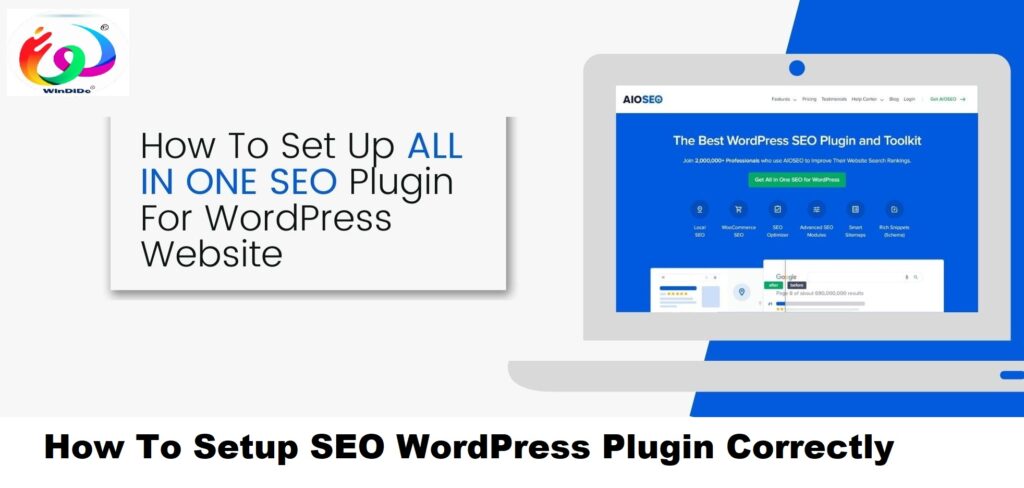
WordPress is a popular platform for building websites and blogs, and optimizing your WordPress site for search engines (SEO) is crucial for attracting organic traffic. Here are some optimization tips, best practices, and recommended SEO plugins for WordPress:
Optimization Tips and Best Practices:
- Quality Content: Publish high-quality, relevant, and engaging content that provides value to your audience. Content is a key factor in SEO success.
- Keyword Research: Conduct keyword research to identify the terms and phrases your target audience is searching for. Use tools like Google Keyword Planner, SEMrush, or Ahrefs to discover relevant keywords.
- Optimize On-Page Elements: Optimize on-page elements such as title tags, meta descriptions, headings (H1, H2, etc.), and image alt attributes with relevant keywords.
- Optimize Permalinks: Set up SEO-friendly permalinks that include keywords and are easy to read. Avoid using numbers or random characters in your URLs.
- Internal Linking: Link to other relevant pages/posts within your site using descriptive anchor text. Internal linking helps search engines understand the structure and hierarchy of your site.
- Mobile Optimization: Ensure your WordPress site is mobile-friendly and responsive. Google gives preference to mobile-friendly websites in search results.
- Site Speed Optimization: Improve site speed by optimizing images, using caching plugins, and choosing a reliable web hosting provider. Google considers site speed as a ranking factor.
- Optimize Images: Compress images to reduce file size without compromising quality. Use descriptive filenames and alt text for images to improve accessibility and SEO.
- SSL Certificate: Install an SSL certificate to enable HTTPS encryption on your site. HTTPS is a ranking signal and enhances security for your visitors.
- Regular Updates and Maintenance: Keep WordPress core, themes, and plugins updated to ensure optimal performance, security, and compatibility.
Recommended SEO Plugins for WordPress:
- Yoast SEO: One of the most popular SEO plugins for WordPress, Yoast SEO helps optimize on-page elements, provides content analysis, and generates XML sitemaps.
- All in One SEO Pack: Another comprehensive SEO plugin that offers features such as XML sitemap generation, social media integration, and advanced canonical URLs.
- Rank Math: A powerful SEO plugin with features like schema markup, redirection manager, and 404 error monitoring. It provides a user-friendly interface and integrates well with WordPress.
- SEOPress: SEOPress offers a wide range of SEO features including XML sitemap generation, breadcrumbs, Google Knowledge Graph, and content analysis.
- WP Rocket: While primarily a caching plugin, WP Rocket also offers features for improving site speed, such as lazy loading images and minification of CSS and JavaScript files.
What Is Search Engine Optimization and Why Is It Important?
Search Engine Optimization (SEO) is the practice of enhancing a website’s visibility and ranking in search engine results pages (SERPs) to attract more organic (non-paid) traffic. SEO encompasses various techniques, strategies, and best practices aimed at improving a website’s relevance, authority, and trustworthiness in the eyes of search engines like Google, Bing, and Yahoo.
SEO is crucial for several reasons:
- Increased Visibility: Higher rankings in search engine results mean more visibility for your website among users who are actively searching for information, products, or services related to your content.
- Greater Traffic: Websites that appear on the first page of search results typically receive the majority of clicks and traffic. By optimizing your site for relevant keywords and phrases, you increase the likelihood of attracting qualified visitors to your site.
- Credibility and Trust: Websites that rank well in search results are often perceived as more credible and trustworthy by users. Effective SEO practices can help establish your site as a reputable source of information in your industry or niche.
- Cost-Effectiveness: Compared to paid advertising and other marketing channels, SEO can deliver a high return on investment (ROI) over time. Once your site achieves higher rankings, you can continue to attract organic traffic without incurring ongoing advertising costs.
- Competitive Advantage: In today’s digital landscape, most businesses have an online presence. Effective SEO allows you to stay competitive by ensuring that your website remains visible and accessible to potential customers.
- User Experience: Many aspects of SEO, such as site speed, mobile-friendliness, and quality content, also contribute to a positive user experience. By focusing on SEO best practices, you can create a better overall experience for your website visitors.
How to Make Your WordPress Website SEO-Friendly
Making your WordPress website SEO-friendly involves implementing various strategies and best practices to improve its visibility and ranking in search engine results. Here are some tips to help you optimize your WordPress website for SEO:
- Choose an SEO-Friendly WordPress Theme: Select a responsive and fast-loading WordPress theme that is optimized for SEO. Ensure that the theme is well-coded, mobile-friendly, and provides options for customizing titles, meta descriptions, and other important SEO elements.
- Install an SEO Plugin: Use a reputable SEO plugin like Yoast SEO or All in One SEO Pack to streamline the optimization process. These plugins offer features such as XML sitemap generation, meta tag customization, keyword optimization, and content analysis to help you improve your site’s SEO performance.
- Optimize Permalinks: Customize your WordPress permalinks to include relevant keywords and make them search engine-friendly. Use descriptive URLs that reflect the content of your pages or posts, and avoid using generic or non-descriptive permalink structures.
- Optimize Title Tags and Meta Descriptions: Write compelling and keyword-rich title tags and meta descriptions for each page and post on your WordPress website. Ensure that they accurately summarize the content and encourage users to click through to your site from search engine results pages.
- Create High-Quality Content: Publish original, informative, and engaging content that provides value to your target audience. Use relevant keywords naturally throughout your content, but avoid keyword stuffing and focus on creating content that resonates with users and addresses their needs.
- Optimize Images: Optimize your images for SEO by using descriptive filenames, alt text, and captions. Compress images to reduce file size and improve page load times, and use responsive images to ensure they display properly on all devices.
- Improve Site Speed: Optimize your WordPress website for speed by minimizing HTTP requests, leveraging browser caching, and compressing files. Use a caching plugin like WP Super Cache or W3 Total Cache to improve page load times and enhance user experience.
- Enable SSL/HTTPS: Secure your WordPress website with an SSL certificate to encrypt data transmitted between your site and its visitors. HTTPS is a ranking factor for Google and can help improve your site’s visibility and trustworthiness in search results.
- Optimize for Mobile: Ensure that your WordPress website is optimized for mobile devices by using a responsive design that adapts to different screen sizes. Google prioritizes mobile-friendly websites in its search results, so optimizing for mobile is essential for SEO.
- Monitor and Analyze Performance: Use tools like Google Analytics and Google Search Console to monitor your website’s performance, track key metrics such as traffic and user engagement, and identify areas for improvement. Analyze search queries, click-through rates, and other SEO data to refine your optimization strategy over time.
WordPress SEO Best Practices for On-Page
On-page SEO refers to the optimization of individual web pages to improve their search engine rankings and attract more organic traffic. Here are some best practices for on-page SEO specifically tailored for WordPress websites:
- Keyword Research: Conduct thorough keyword research to identify relevant search terms and phrases that your target audience is using. Choose primary and secondary keywords to target on each page, and incorporate them naturally into your content.
- Optimize Title Tags: Write descriptive and compelling title tags for each page and post, incorporating your target keywords near the beginning. Keep title tags concise (under 60 characters) and unique to accurately reflect the content of each page.
- Meta Descriptions: Craft persuasive meta descriptions that summarize the content of your page and encourage users to click through from search engine results pages. Include relevant keywords naturally and keep meta descriptions under 160 characters to ensure they display properly.
- Heading Tags: Use proper heading tags (H1, H2, H3, etc.) to structure your content and make it more readable for both users and search engines. Use H1 tags for main page titles and incorporate variations of your target keywords in subheadings where appropriate.
- Optimize URL Structure: Customize your WordPress permalinks to create clean, descriptive URLs that include relevant keywords. Avoid long and convoluted URLs, and use hyphens to separate words for readability.
- Optimize Content: Create high-quality, informative, and engaging content that addresses the needs and interests of your target audience. Incorporate your target keywords naturally throughout your content, but prioritize readability and user experience over keyword density.
- Internal Linking: Use internal links to connect related pages and guide users through your website’s content hierarchy. Internal linking helps search engines understand the structure of your site and distributes link equity throughout your pages.
- Optimize Images: Optimize images for SEO by using descriptive filenames and alt attributes that accurately describe the content of the image. Compress images to reduce file size and improve page load times, and use responsive images to ensure they display properly on all devices.
- Add Schema Markup: Implement schema markup to provide search engines with additional context about your content and improve your chances of appearing in rich snippets and other enhanced search results.
- Optimize Page Speed: Improve your WordPress website’s page speed by optimizing images, leveraging browser caching, minimizing CSS and JavaScript files, and using a caching plugin to reduce server response times. Faster-loading pages improve user experience and contribute to higher search engine rankings.
- Mobile-Friendliness: Ensure that your WordPress website is fully optimized for mobile devices by using a responsive design that adapts to different screen sizes and resolutions. Google prioritizes mobile-friendly websites in its search results, so optimizing for mobile is crucial for SEO success.
Best Off-Page WordPress SEO Practices
Off-page SEO refers to activities and strategies that you can implement outside of your WordPress website to improve its search engine rankings and increase its authority and relevance. Here are some best practices for off-page SEO specifically for WordPress websites:
- Build High-Quality Backlinks: Focus on acquiring high-quality backlinks from authoritative and relevant websites in your industry or niche. Seek opportunities for guest blogging, influencer collaborations, and participation in industry forums and communities to earn natural backlinks to your WordPress site.
- Social Media Engagement: Engage actively on social media platforms to promote your WordPress content and attract more traffic and shares. Share blog posts, articles, and other valuable content on platforms like Facebook, Twitter, LinkedIn, Instagram, and Pinterest to increase visibility and drive referral traffic to your site.
- Online Reputation Management: Monitor and manage your online reputation by responding promptly to customer reviews, comments, and mentions of your WordPress website and brand across various online platforms. Address negative feedback and comments constructively and proactively to maintain a positive reputation and credibility in the eyes of users and search engines.
- Participate in Online Communities: Join relevant online communities, forums, and discussion groups related to your industry or niche and actively participate in discussions, share insights, and provide valuable contributions. Engaging in online communities not only helps you establish yourself as an authority but also provides opportunities to build relationships and earn backlinks to your WordPress site.
- Local SEO Optimization: If your WordPress website targets local audiences or serves a specific geographical area, optimize it for local search by creating and optimizing Google My Business listings, local directory listings, and location-specific landing pages. Encourage satisfied customers to leave positive reviews and ratings to improve your local visibility and credibility.
- Influencer Marketing: Collaborate with influencers and thought leaders in your industry or niche to promote your WordPress content and reach a wider audience. Partner with influencers to create sponsored content, host webinars, or participate in joint marketing campaigns to leverage their reach and authority for increased exposure and brand awareness.
- Content Syndication and Distribution: Syndicate and distribute your WordPress content across various online platforms, content aggregators, and distribution channels to reach new audiences and amplify your reach. Repurpose blog posts, articles, and videos into different formats and share them on platforms like Medium, LinkedIn Pulse, SlideShare, and YouTube to extend your content’s reach and visibility.
- Monitor Backlink Profile: Regularly monitor and analyze your website’s backlink profile using tools like Google Search Console, Ahrefs, or Moz to identify new backlink opportunities, monitor link quality, and address any toxic or spammy backlinks that may harm your site’s SEO performance.
- Local Citations and Directories: Ensure that your WordPress website is listed accurately and consistently in relevant local directories, citation sites, and online business listings. Maintain consistent NAP (name, address, phone number) information across all listings to improve local SEO visibility and establish credibility with search engines.
- Monitor Brand Mentions: Monitor and track mentions of your brand, website, or key personnel across the web using tools like Google Alerts, Mention, or Brand24. Respond promptly to brand mentions, engage with users, and capitalize on opportunities to build relationships, earn backlinks, and amplify your brand presence online.
WordPress SEO Checklist
Comprehensive WordPress SEO checklist to help you optimize your website for search engines:
Pre-Development Phase:
- Keyword Research:
- Identify relevant keywords and phrases related to your niche or industry.
- Use tools like Google Keyword Planner, SEMrush, or Ahrefs to research keyword volumes and competitiveness.
- Competitor Analysis:
- Analyze competitors’ websites to identify their SEO strategies and areas for improvement.
- Identify high-ranking keywords, content gaps, and backlink opportunities.
- Website Architecture:
- Plan a logical and user-friendly website structure with clear navigation and hierarchical organization.
- Optimize URL structure to be descriptive and keyword-rich.
During Development:
- WordPress Installation and Configuration:
- Install WordPress on your domain and configure essential settings.
- Choose a mobile-responsive and SEO-friendly theme.
- Optimize Permalinks:
- Customize permalinks structure to include relevant keywords.
- Avoid using default permalinks with numeric parameters.
- Install Essential Plugins:
- Install and configure SEO plugins like Yoast SEO or All in One SEO Pack.
- Configure XML sitemap settings and submit it to search engines.
Post-Development Phase:
- On-Page SEO:
- Optimize title tags, meta descriptions, and heading tags (H1, H2, H3, etc.) for each page and post.
- Include relevant keywords naturally within content, headings, and meta tags.
- Optimize images with descriptive filenames and alt attributes.
- Content Creation and Optimization:
- Create high-quality, valuable, and original content that addresses users’ search intent.
- Incorporate long-tail keywords and semantic variations within content.
- Aim for readability and user engagement with clear formatting, bullet points, and multimedia elements.
- Internal Linking:
- Use internal links to connect related pages and guide users through your website.
- Ensure anchor text is descriptive and relevant to the linked page.
- Off-Page SEO:
- Build high-quality backlinks from authoritative and relevant websites through outreach, guest blogging, and content promotion.
- Engage with your audience on social media platforms to promote content and increase brand visibility.
- Monitor and manage online reputation through reviews, mentions, and customer feedback.
- Mobile Optimization:
- Ensure your WordPress website is responsive and mobile-friendly.
- Test website usability and performance across different devices and screen sizes.
- Speed Optimization:
- Optimize website speed by minifying CSS and JavaScript files, leveraging browser caching, and optimizing images.
- Use caching plugins like WP Super Cache or W3 Total Cache to improve page load times.
- SSL/HTTPS Implementation:
- Secure your website with an SSL certificate to establish a secure connection and boost user trust.
- Migrate your site to HTTPS to improve security and SEO rankings.
- Monitor and Analyze Performance:
- Set up Google Analytics and Google Search Console to track website traffic, user behavior, and search performance.
- Monitor key metrics such as organic traffic, bounce rate, and conversion rates.
- Analyze SEO data and make data-driven decisions to optimize website performance.
How to Hire a WordPress SEO Professional
Hiring a WordPress SEO professional can be a crucial step in optimizing your website for search engines and improving its visibility and rankings. Here are some steps to help you find and hire the right WordPress SEO professional for your needs:
- Define Your SEO Goals:
- Determine your specific SEO objectives and what you aim to achieve with your WordPress website.
- Identify areas of improvement and key performance indicators (KPIs) that you want to focus on, such as organic traffic, keyword rankings, or conversion rates.
- Understand SEO Basics:
- Familiarize yourself with basic SEO principles and best practices to better understand what your website needs and what to look for in an SEO professional.
- Research common SEO techniques, tools, and strategies used to optimize WordPress websites.
- Seek Recommendations and Referrals:
- Ask for recommendations and referrals from colleagues, business partners, or industry peers who have experience working with WordPress SEO professionals.
- Seek referrals from online communities, forums, or professional networks related to SEO and digital marketing.
- Evaluate Experience and Expertise:
- Look for WordPress SEO professionals with a proven track record of success and experience working with WordPress websites.
- Review their portfolio, case studies, and client testimonials to assess the quality of their work and the results they have achieved for clients.
- Conduct Interviews and Assess Skills:
- Schedule interviews with potential candidates to discuss your SEO goals, challenges, and expectations.
- Ask about their experience with WordPress SEO, their approach to optimization, and the strategies they would implement for your website.
- Assess their technical skills, knowledge of WordPress, familiarity with SEO tools and analytics platforms, and ability to communicate effectively.
- Review Past Work and Results:
- Request examples of past projects and SEO campaigns they have worked on, including before-and-after performance metrics.
- Evaluate the quality of their work, the effectiveness of their optimization strategies, and the impact on search engine rankings and traffic.
- Understand Pricing and Budget:
- Discuss pricing, fees, and payment terms with potential candidates to ensure they align with your budget and financial constraints.
- Be wary of SEO professionals who offer excessively low prices or guarantee immediate results, as these can be red flags of unethical practices.
- Clarify Communication and Reporting:
- Establish clear communication channels and expectations for regular updates, progress reports, and performance metrics.
- Ensure the SEO professional provides transparent reporting and insights into their optimization efforts and results achieved.
- Check References and Reputation:
- Request references from past clients or employers and follow up with them to inquire about their experience working with the SEO professional.
- Research the professional’s reputation, reviews, and online presence to gauge their credibility and reputation within the industry.
- Sign a Clear Agreement:
- Once you have selected a WordPress SEO professional, formalize the terms of the engagement with a written agreement or contract.
- Outline project scope, deliverables, timelines, and expectations to avoid misunderstandings and ensure accountability.
How to set up one SEO WordPress plugin correctly-A step by step guide
Setting up the All in One SEO (AIOSEO) WordPress plugin correctly is essential for optimizing your website for search engines effectively. Below is a step-by-step guide to help you set up the All in One SEO plugin:
1. Install the Plugin:
- Log in to your WordPress dashboard.
- Navigate to “Plugins” > “Add New.”
- Search for “All in One SEO” in the search bar.
- Click “Install Now” and then “Activate” the plugin.
2. Access All in One SEO Settings:
- Once activated, you’ll see a new menu item called “All in One SEO” in your WordPress dashboard.
- Click on “All in One SEO” to access the plugin settings.
3. General Settings:
- In the General Settings tab, configure the basic settings for your website:
- Enter your homepage title and meta description.
- Set the default title and meta description format.
- Choose whether to use the plugin’s built-in XML sitemap feature.
4. Feature Manager:
- In the Feature Manager tab, enable or disable specific features of the All in One SEO plugin based on your requirements.
- Common features include XML sitemap, Robots.txt, Social Meta, and more.
5. Search Appearance:
- Navigate to the Search Appearance tab to customize how your website appears in search engine results:
- Configure titles and meta descriptions for different content types such as posts, pages, categories, and tags.
- Customize social meta settings for Facebook, Twitter, and other social platforms.
- Set up knowledge graph and schema markup settings.
6. Social Media:
- Configure social media settings to control how your content appears when shared on social platforms:
- Add default images for social sharing.
- Enable Open Graph and Twitter card settings.
- Customize social sharing buttons for individual posts and pages.
7. XML Sitemap:
- If you’ve chosen to enable the XML sitemap feature, review and customize your sitemap settings:
- Include or exclude specific post types, taxonomies, or individual posts/pages.
- Configure settings for images, videos, and other media in the sitemap.
8. Performance:
- Use the Performance tab to optimize the plugin’s performance and minimize resource usage:
- Enable or disable features like script and style settings, heartbeat control, and debugging options.
- Adjust settings based on your website’s performance requirements and server capabilities.
9. Advanced Tools:
- Explore advanced tools and settings for further customization and optimization:
- Monitor SEO performance with Google Analytics integration.
- Set up redirections and canonical URLs to prevent duplicate content issues.
- Access import/export tools for transferring settings between different websites.
10. Save Changes: – After configuring your settings, click on the “Save Changes” button to apply your changes and update the plugin settings.
11. Regular Maintenance: – Periodically review and update your All-in-One SEO settings to ensure they remain aligned with your SEO goals and website objectives. – Monitor plugin updates and new features to take advantage of the latest enhancements and optimizations.
Social Networks Settings in All-in-One SEO
The Social Networks settings in the All in One SEO (AIOSEO) plugin allow you to configure how your website’s content appears when shared on various social media platforms like Facebook, Twitter, LinkedIn, Pinterest, and more. Here’s how you can access and configure the Social Networks settings in AIOSEO:
- Access AIOSEO Settings:
- Log in to your WordPress dashboard.
- Navigate to “All in One SEO” in the left sidebar.
- Click on “Social Networks” to access the Social Networks settings.
- Configure Social Meta:
- In the Social Networks settings, you’ll find options to configure social meta tags for different social media platforms.
- These meta tags control how your content appears when shared on social networks and influence factors like title, description, and image thumbnail.
- Enable Open Graph and Twitter Cards:
- AIOSEO provides options to enable Open Graph and Twitter Cards, which are special markup formats used by Facebook and Twitter, respectively.
- Open Graph tags allow you to control how your content appears when shared on Facebook.
- Twitter Cards provide similar functionality for tweets shared on Twitter.
- Customize Default Social Images:
- You can set default images to be used when your content is shared on social media platforms.
- Configure default images for Facebook, Twitter, Pinterest, and other platforms to ensure consistency and branding across social shares.
- Customize Social Sharing Buttons:
- AIOSEO allows you to add social sharing buttons to your website’s content, making it easier for visitors to share your posts and pages on social media.
- Customize the appearance, position, and behavior of social sharing buttons to match your website’s design and user experience preferences.
- Configure Social Meta for Individual Posts/Pages:
- In addition to global settings, AIOSEO allows you to customize social meta tags for individual posts and pages.
- When creating or editing a post/page, you’ll find options to set custom titles, descriptions, and images specifically for social sharing purposes.
- Preview Social Snippets:
- AIOSEO provides a preview feature that allows you to see how your content will appear when shared on different social media platforms.
- Use the preview tool to ensure your titles, descriptions, and images display correctly and effectively engage users on social networks.
- Save Changes:
- After configuring your Social network settings in AIOSEO, be sure to click the “Save Changes” button to apply your changes and update the plugin settings.
SEO Analysis in All-in-One SEO
All-in-One SEO (AIOSEO) provides a built-in SEO analysis feature that helps you optimize your WordPress content for better search engine visibility. Here’s how you can access and utilize the SEO analysis feature in AIOSEO:
- Access SEO Analysis:
- Log in to your WordPress dashboard.
- Navigate to the post or page you want to optimize for SEO.
- Scroll down to the AIOSEO meta box below the post editor.
- SEO Analysis Overview:
- Within the AIOSEO meta box, you’ll find an SEO Analysis section that provides an overview of your content’s SEO performance.
- The analysis includes factors like content length, keyword usage, readability, internal linking, and more.
- Optimization Suggestions:
- AIO SEO analyzes your content and provides optimization suggestions based on best practices and SEO guidelines.
- Suggestions may include adding or optimizing meta tags (title, description), improving keyword usage, enhancing readability, and addressing technical SEO issues.
- Content Readability:
- AIO SEO evaluates the readability of your content using readability scores and metrics.
- It provides recommendations to improve readability by adjusting sentence structure, paragraph length, and vocabulary complexity.
- Keyword Analysis:
- AIO SEO analyzes the usage of your target keyword(s) within the content and provides feedback on keyword density, placement, and variation.
- It suggests ways to naturally incorporate keywords throughout the content without over-optimization or keyword stuffing.
- Internal Linking Suggestions:
- AIO SEO offers recommendations for internal linking by identifying relevant anchor text and suggesting related content to link to.
- Internal linking helps improve site navigation, distributes link equity, and enhances user experience.
- Actionable Recommendations:
- AIO SEO presents actionable recommendations and tips to improve your content’s SEO performance and increase its chances of ranking higher in search engine results.
- Real-Time Feedback:
- As you make changes to your content, AIOSEO provides real-time feedback and updates to reflect the impact of your optimizations.
- Use the analysis tool iteratively to refine your content and ensure it meets SEO best practices.
- Save Changes:
- After making optimizations based on the SEO analysis, be sure to save your changes by updating or publishing the post/page.
Tools Setting In All in One SEO:
In the All in One SEO (AIOSEO) plugin for WordPress, the “Tools” section provides various functionalities and utilities to help you manage and optimize your website’s SEO performance. Here’s an overview of the Tools settings in AIOSEO:
- Import and Export Settings:
- AIOSEO allows you to import and export settings between different WordPress websites.
- Use the Import/Export tool to transfer your AIOSEO configurations, meta tags, and other settings seamlessly.
- File Editor:
- The File Editor tool enables you to edit important SEO-related files directly from your WordPress dashboard.
- You can modify files like robots.txt and .htaccess to control search engine crawlers and manage website access.
- Schema Settings:
- AIO SEO includes Schema markup capabilities to enhance your website’s visibility and appearance in search results.
- Configure Schema settings to add structured data markup to your content and improve rich snippets and search engine listings.
- Site Health Check:
- The Site Health Check tool assesses your website’s SEO health and identifies potential issues or areas for improvement.
- Get insights into critical SEO factors like crawlability, indexability, mobile-friendliness, and security.
- Regex Helper:
- The Regex Helper tool assists you in creating and testing regular expressions (regex) for advanced SEO configurations.
- Use regex patterns to implement complex URL redirects, canonical URLs, and other technical SEO optimizations.
- Import and Export SEO Meta:
- AIO SEO provides options to import and export SEO metadata, including titles, descriptions, and other meta tags.
- Use this feature to back up your SEO metadata or migrate it between different websites seamlessly.
- Robots.txt:
- Configure robots.txt directives to control search engine crawling and indexing of specific areas of your website.
- Customize robots.txt rules to allow or disallow search engine bots from accessing certain pages or directories.
- URL Redirects:
- Manage URL redirects and redirection rules to ensure proper handling of outdated or redirected URLs.
- Set up 301 redirects to redirect users and search engines from old URLs to new or updated destinations.
- Performance:
- Optimize the performance of your website and AIOSEO plugin by adjusting performance settings.
- Configure settings related to caching, performance optimization, and resource usage to improve website speed and efficiency.
- Video Sitemap:
- AIO SEO includes support for video sitemaps, allowing you to create and submit video sitemaps to search engines.
- Generate video sitemaps to improve visibility and indexing of video content on your website.
5-Steps Guide – How to Properly Set Up Yoast SEO WordPress Plugin
Setting up the Yoast SEO WordPress plugin properly is crucial for optimizing your website’s SEO performance. Here’s a 5-step guide to help you get started with Yoast SEO:
1. Install and Activate Yoast SEO:
- Log in to your WordPress dashboard.
- Navigate to “Plugins” > “Add New.”
- Search for “Yoast SEO” in the search bar.
- Click “Install Now” and then “Activate” the plugin.
2. Configure General Settings:
- After activating Yoast SEO, you’ll see a new menu item called “SEO” in your WordPress dashboard.
- Click on “SEO” > “General” to access the general settings.
- Follow the configuration wizard to set up your website’s basic SEO settings, including your site’s environment (whether it’s live or in development), organization type, and more.
3. Configure Search Appearance:
- Navigate to “SEO” > “Search Appearance” to configure how your website appears in search engine results.
- Customize titles and meta descriptions for different content types such as posts, pages, and media.
- Configure social media settings, breadcrumbs, and other appearance options to optimize your website’s visibility and presentation in search results.
4. Optimize Content with Yoast SEO Meta Box:
- When creating or editing a post or page, scroll down to the Yoast SEO meta box below the content editor.
- Use the Yoast SEO meta box to optimize individual posts and pages for SEO.
- Set a focus keyword for the content and receive real-time feedback and suggestions for optimizing titles, meta descriptions, content length, keyword density, readability, and more.
5. Submit XML Sitemap to Search Engines:
- Yoast SEO automatically generates XML sitemaps for your website, making it easier for search engines to crawl and index your content.
- Navigate to “SEO” > “General” > “Features” and ensure that the XML sitemap feature is enabled.
- Once enabled, locate your XML sitemap by clicking on the “XML Sitemap” link.
- Submit your XML sitemap to search engines like Google, Bing, and others via their respective webmaster tools or search console interfaces.
Want More SEO Traffic?
Increasing SEO traffic requires a strategic approach that involves optimizing your website for search engines, creating high-quality content, and implementing effective SEO techniques. Here are some actionable tips to help you drive more SEO traffic to your website:
- Keyword Research: Conduct thorough keyword research to identify relevant search terms and phrases that your target audience is using. Focus on long-tail keywords with lower competition and higher search intent. Use tools like Google Keyword Planner, SEMrush, or Ahrefs to find keyword opportunities.
- On-Page Optimization: Optimize your website’s on-page elements, including titles, meta descriptions, headings, and content. Incorporate target keywords naturally throughout your content while ensuring readability and user experience. Use descriptive URLs, optimize images with alt tags, and improve page loading speed for better user engagement and search engine rankings.
- Quality Content Creation: Create high-quality, informative, and engaging content that provides value to your audience. Develop comprehensive blog posts, articles, guides, and multimedia content that address users’ needs and interests. Focus on solving problems, answering questions, and offering unique insights that differentiate your content from competitors.
- Content Promotion and Distribution: Promote your content across various online channels to expand its reach and visibility. Share content on social media platforms, participate in online communities and forums, and engage with influencers and industry experts. Leverage email marketing, guest blogging, and content syndication to amplify your content and attract more organic traffic.
- Link Building: Build high-quality backlinks from authoritative and relevant websites in your industry or niche. Focus on earning natural backlinks through guest blogging, influencer outreach, and content partnerships. Create shareable content that others want to link to and promote your website through directories, forums, and industry publications.
- Optimize for Mobile and User Experience: Ensure that your website is mobile-friendly and optimized for a seamless user experience across devices and screen sizes. Use responsive design, optimize page layout and navigation, and minimize loading times to improve user engagement and reduce bounce rates. Provide clear calls-to-action (CTAs) and make it easy for users to find the information they’re looking for.
- Monitor and Analyze Performance: Use analytics tools like Google Analytics, Google Search Console, and third-party SEO platforms to track website traffic, user behavior, and search performance. Monitor key metrics such as organic traffic, keyword rankings, bounce rates, and conversion rates. Analyze SEO data to identify trends, opportunities, and areas for improvement, and adjust your strategy accordingly.
How to Use the Yoast SEO Plugin for WordPress:
The Yoast SEO plugin for WordPress is a powerful tool that helps you optimize your website for search engines and improve its visibility in search results. Here’s a guide on how to use the Yoast SEO plugin effectively:
1. Install and Activate Yoast SEO:
- Log in to your WordPress dashboard.
- Navigate to “Plugins” > “Add New.”
- Search for “Yoast SEO” in the search bar.
- Click “Install Now” and then “Activate” the plugin.
2. Configure Yoast SEO Settings:
- Once activated, you’ll see a new menu item called “SEO” in your WordPress dashboard.
- Click on “SEO” to access the plugin settings.
- Follow the configuration wizard to set up your website’s basic SEO settings, including your site’s environment, organization type, and more.
3. Optimize Individual Posts and Pages:
- When creating or editing a post or page, scroll down to the Yoast SEO meta box below the content editor.
- Set a focus keyword for the content you’re creating or optimizing.
- Yoast SEO provides real-time feedback and suggestions for optimizing titles, meta descriptions, content length, keyword density, readability, and more based on your focus keyword.
4. Customize Titles and Meta Descriptions:
- In the Yoast SEO meta box, you can customize the title and meta description for each post or page.
- Ensure that your title is descriptive, concise, and contains your focus keyword.
- Write a compelling meta description that accurately summarizes the content and encourages users to click through to your website from search engine results pages.
5. Analyze Readability and SEO Score:
- Yoast SEO analyzes the readability of your content and provides feedback on sentence structure, paragraph length, vocabulary complexity, and more.
- Aim for a green readability score by following the suggestions provided.
- Pay attention to the SEO score and implement recommendations to optimize your content for search engines.
6. Configure Social Sharing Settings:
- Navigate to “SEO” > “Social” to configure how your content appears when shared on social media platforms.
- Customize default images, titles, and descriptions for Facebook, Twitter, Pinterest, and other social networks.
- Enable Open Graph and Twitter Card settings to control how your content is displayed on social media.
7. Generate XML Sitemap:
- Yoast SEO automatically generates XML sitemaps for your website, making it easier for search engines to crawl and index your content.
- Navigate to “SEO” > “General” > “Features” and ensure that the XML sitemap feature is enabled.
- Submit your XML sitemap to search engines like Google, Bing, and others via their respective webmaster tools or search console interfaces.
8. Utilize Additional Features:
- Explore advanced features in Yoast SEO, such as schema markup, internal linking suggestions, canonical URLs, and more.
- Take advantage of premium features available in Yoast SEO Premium, including multiple focus keywords, redirect manager, content insights, and 24/7 support.
By following these steps and utilizing the features of the Yoast SEO plugin effectively, you can optimize your WordPress website for search engines, improve its visibility in search results, and attract more organic traffic to your site.
FAQ’s
- What is Yoast SEO?
- Yoast SEO is a popular WordPress plugin designed to help website owners optimize their sites for search engines. It provides tools and features to improve on-page SEO, readability, and social sharing capabilities.
- Is Yoast SEO free?
- Yes, Yoast SEO is available for free on the WordPress plugin repository. However, it also offers a premium version with additional features and support.
- What features does Yoast SEO offer?
- Yoast SEO offers a range of features including:
- On-page SEO analysis and optimization.
- Readability analysis to improve content quality.
- Social media integration for improved sharing.
- XML sitemap generation.
- Breadcrumb navigation.
- Title and meta description templating.
- Advanced canonical URL settings.
- Integration with Google Search Console.
- Schema.org structured data markup.
- Yoast SEO offers a range of features including:
- How do I install Yoast SEO?
- You can install Yoast SEO directly from your WordPress dashboard. Go to “Plugins” > “Add New” and search for “Yoast SEO.” Click “Install Now” and then “Activate” to start using the plugin.
- How do I set up Yoast SEO?
- Yoast SEO provides a configuration wizard to guide you through the initial setup process. After installation, navigate to the “SEO” menu in your WordPress dashboard and follow the prompts to configure basic settings for your website.
- How do I optimize content with Yoast SEO?
- When creating or editing a post or page, scroll down to the Yoast SEO meta box below the content editor. Set a focus keyword and follow the suggestions provided to optimize titles, meta descriptions, content length, keyword density, readability, and more.
- Does Yoast SEO work with other SEO plugins?
- While Yoast SEO is a comprehensive SEO plugin, it can work alongside other SEO plugins. However, using multiple SEO plugins simultaneously may cause conflicts or performance issues, so it’s generally recommended to use only one SEO plugin at a time.
- Does Yoast SEO affect website speed?
- Yoast SEO is optimized for performance and typically does not significantly impact website speed. However, enabling certain features like XML sitemaps and breadcrumb navigation may have a minor effect on loading times.
- Is Yoast SEO necessary for every WordPress website?
- While Yoast SEO is a powerful tool for optimizing WordPress websites, it’s not mandatory for every site. However, using an SEO plugin can help improve your website’s search engine visibility and attract more organic traffic over time.
- How do I get support for Yoast SEO?
- Yoast offers extensive documentation, tutorials, and forums to help users get started with the plugin. Additionally, users can purchase Yoast SEO Premium for access to priority support and advanced features.
entrepreneurship #follow #love #photography #affiliatemarketing #businessowner #webdevelopment #content #like #art #b #emailmarketing #fashion #instagood #websitedesign #google #digitalmarketingstrategy #marketingonline #socialmediamanager #searchengineoptimization #facebook #digitalmarketer #empreendedorismo #workfromhome #copywriting #instagrammarketing #digitalagency #brand #digitalmarketingexpert #windido.



Leave a Reply